Important Update:
RefWorks has announced that support will end for the Write-N-Cite (WnC) add-in this year (the Microsoft Word writing tool). By the end of 2024 all users should upgrade to the RefWorks Citation Manger (RCM) add-in.
With RefWorks, you can do the following:
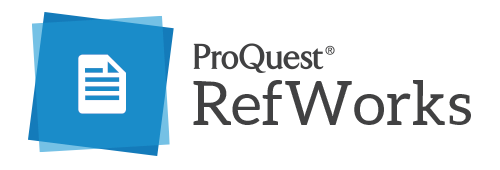

How to use RefWorks, you will need to set up a personal account. Follow the instructions below to create a new account.
RefWorks Citation Manager can cite references in your document with just a click and watch your paper format instantly including in-text citations references and your bibliography. The utility installs a RefWorks tab in the MS Word Ribbon, or you can access it from the References tab in Microsoft Word.

RefWorks FAQ's
1. How do I save full text documents or references to RefWorks?
With a single click! Install the Save to RefWorks browser bookmarklet, then click it when you’re on a web page or journal article you’d like to save. We’ll even try to grab the full text when it’s available.
2. I write in Word / Google Docs - can RefWorks help me cite or create a bibliography?
Of course! Read this article to see which of our Word and Google Docs add-ons, for Windows and Mac, is suitable for you, and go to the Tools menu for download and installation details.
We are constantly improving RefWorks based on your feedback. For any question, please don’t hesitate to get in touch. We think RefWorks is pretty intuitive, but if you’d like a little more guidance, why not check out our tutorials?